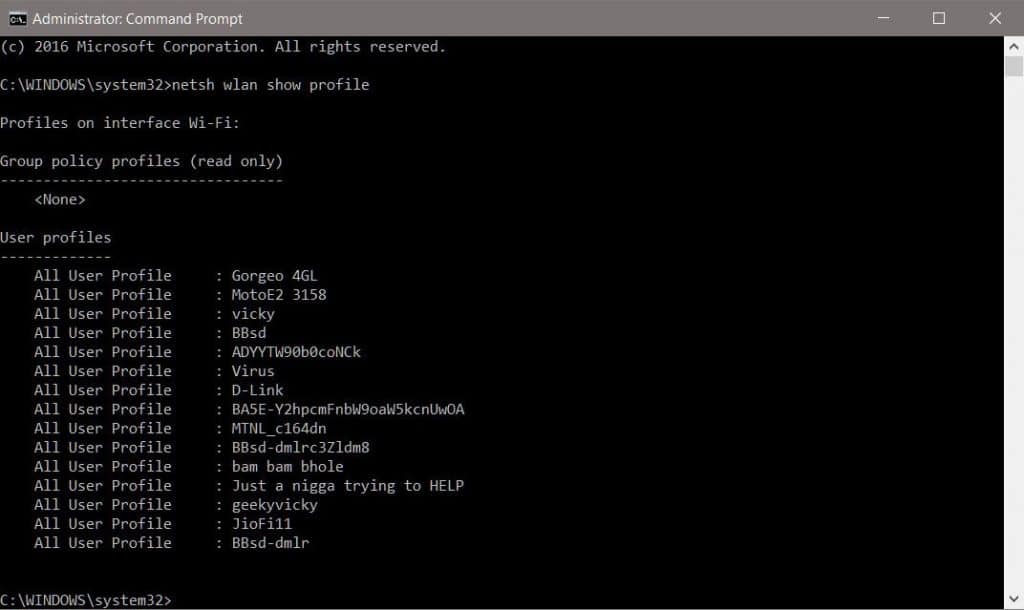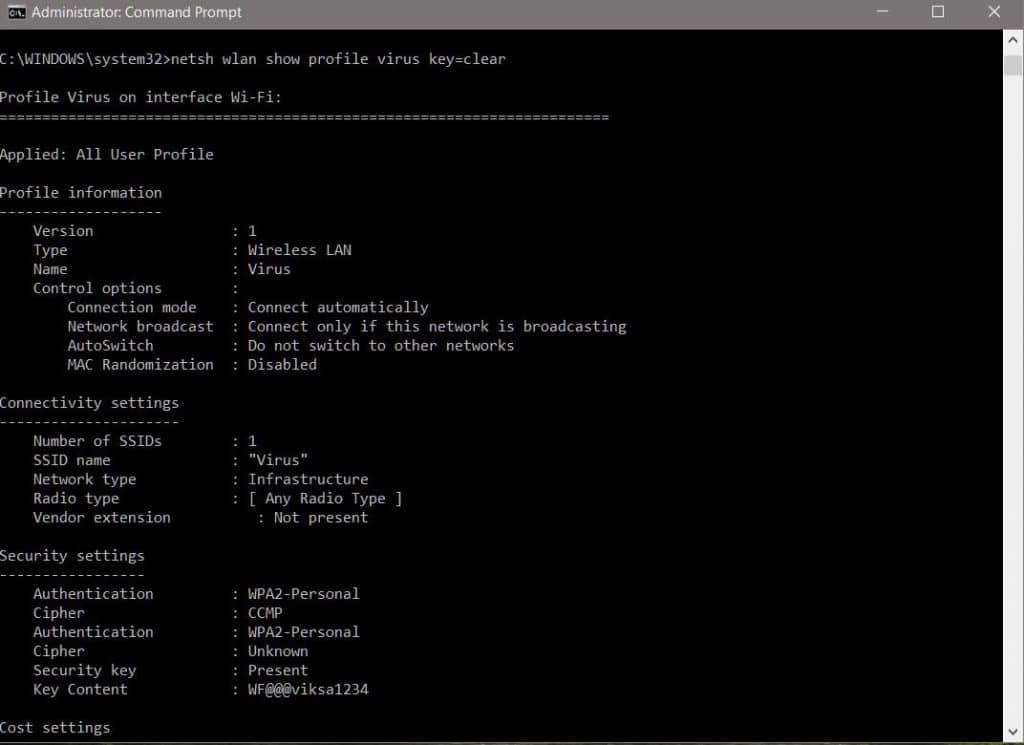Read: 15 Important Run Commands Every Windows User Should Know Before going further, you should know one thing that whenever you connect to a Wi-Fi network and enter the password, Windows creates a WLAN profile of that Wi-Fi network. These WLAN profiles are stored in the computer alongside other required details of the Wi-Fi profile. We can uncover these WLAN profiles later by simply using Windows CMD. You can find out all the connected networks and their passwords by using simple commands. These commands can also uncover the Wi-Fi passwords of the networks which are not connected at the moment but were connected before. So it works even when you are offline or when you are connected to any other networks. The trick just has no limitations and it’s reliable enough. There are a lot more things you can do with CMD for Wi-Fi networks. For example, you can turn on MAC randomization, change radio type of your Wi-Fi and much more.
How to know Wi-Fi passwords using CMD?
You can open the CMD in Windows 10 by right-clicking on Windows icon.
- Open command prompt and run it as administrator Once you open the Command Prompt as Admin, you will have to type this command without quotes “netsh wlan show profile” From the following list, Let’s find Wi-Fi password for network “virus”.
- Type this command without quotes “netsh wlan show profile virus key=clear” Under security settings, in key content, you can see the Wi-Fi password for that network. I hope you found it useful. If you’ve any problem, you can comment down below.